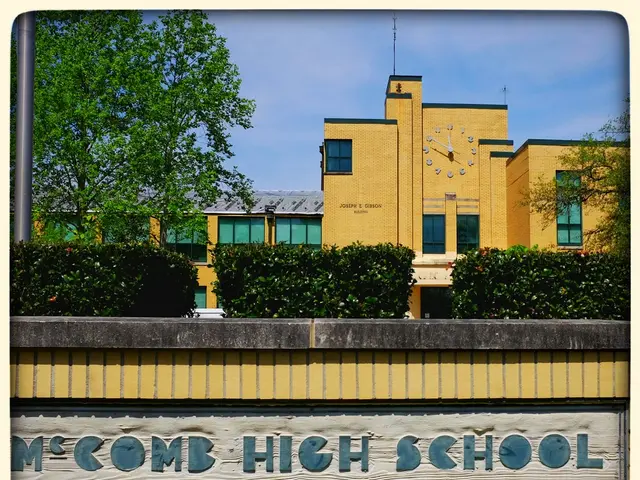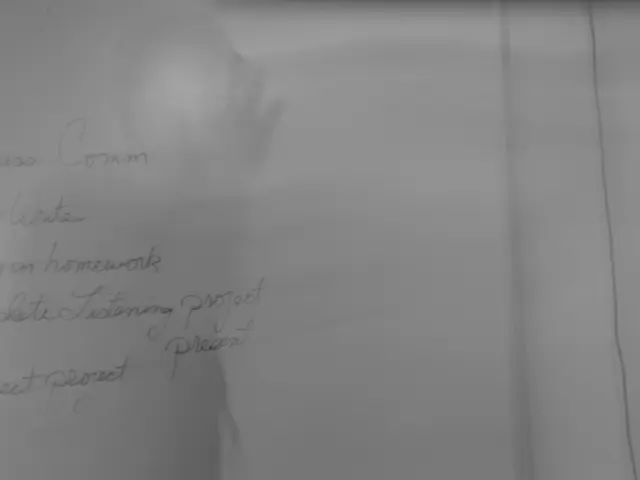Cucumber News Updates
In the world of software testing, generating comprehensive reports is crucial for tracking test execution results. This article outlines the steps to create Cucumber reports with detailed step results, execution time, and a feature summary in a Maven project using Selenium WebDriver and TestNG.
Step 1: Maven Dependencies
To start, set up Maven dependencies for Cucumber, Selenium, and TestNG in your file. Include the Cucumber Java, TestNG, and runner dependencies, as well as Selenium WebDriver:
```xml
```
Step 2: Test Runner Setup
Next, create a Test Runner class that extends and configures to specify your feature files, glue code, and reporting plugins to generate detailed reports:
```java import io.cucumber.testng.AbstractTestNGCucumberTests; import io.cucumber.testng.CucumberOptions;
@CucumberOptions( features = "src/test/resources/features", // location of feature files glue = "stepdefinitions", // package with step definitions plugin = { "pretty", // console output with readable steps "html:target/cucumber-reports/html", // generates detailed HTML report folder "json:target/cucumber-reports/cucumber.json", // JSON report used for further reporting "junit:target/cucumber-reports/cucumber.xml" // JUnit XML report (optional) }, monochrome = true ) public class TestRunner extends AbstractTestNGCucumberTests { } ```
Step 3: Running Tests
Run your tests using TestNG (for example, right-click the TestRunner class and select Run As → TestNG Test). After execution, reports are generated in the directory.
Step 4: Default Reports
The HTML report generated by Cucumber out of the box () includes:
- Detailed step-by-step results with pass/fail status
- Execution time per step and scenario
- Feature and scenario summaries with counts of passed/failed/skipped tests
Step 5: Advanced Reporting
For more advanced and interactive reports, integrate external plugins like Extent Reports or Allure Reports that consume the Cucumber JSON report () to display extensive dashboards with test trends, execution times, and detailed logs. This involves more setup but provides a more user-friendly summary and visualizations beyond the default report.
In summary, this approach ensures you get detailed step results, execution times per step, and an overall feature summary in your Maven Selenium TestNG+Cucumber automation framework. With these steps, you'll be well-equipped to generate and interpret Cucumber reports effectively.
Technology in data-and-cloud-computing, such as Cucumber, Selenium, TestNG, and reporting plugins, is essential for education-and-self-development and software testing, including the creation of comprehensive reports. By following these outlined steps, learning to generate Cucumber reports with detailed step results, execution time, and a feature summary in a Maven project using Selenium WebDriver and TestNG can improve one's skills in both software testing and technology.