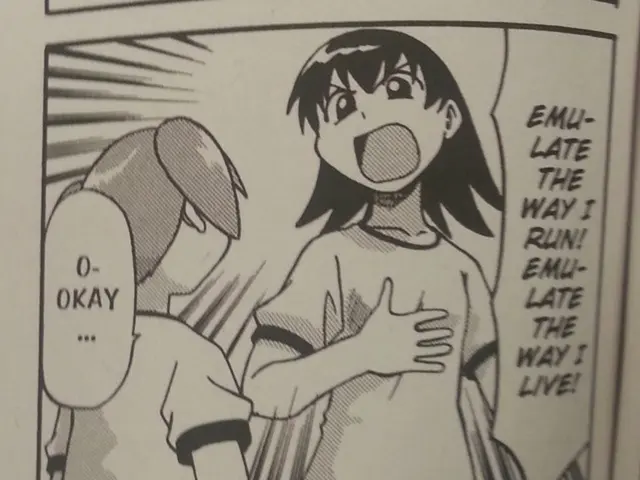Creating a Project Timeline within Microsoft Excel 2025
In the world of project management, having an organised and visual timeline is essential. This guide will walk you through creating a project timeline efficiently using free timeline templates and platforms, focusing on Excel and online timeline makers.
Step 1: Choosing the Right Template Start by selecting a free timeline template that closely fits your project type and complexity. Templates often come pre-designed with sections for tasks, milestones, dates, and dependencies, saving you initial setup time.
Step 2: Customizing the Timeline Modify the template to match your project scope by adding specific project start and end dates, listing milestones, and inputting tasks. Adjust the timeline’s scale (days, weeks, months) as needed to fit your project duration.
Step 3: Adding Task Dependencies and Assignments Use the timeline maker’s features to link dependent tasks and assign tasks to team members to clarify responsibilities and workflow sequences.
Step 4: Visualizing Progress Incorporate progress tracking elements such as color-coding or percentage completions to monitor how the project advances over time.
Step 5: Utilizing Drag-and-Drop and Editing Tools Many free timeline platforms enable intuitive editing via drag-and-drop, making it easy to rearrange tasks or update deadlines dynamically without extensive technical skills.
Step 6: Collaborating and Sharing Invite collaborators to view or edit the timeline as needed, keeping your team aligned and informed.
Step 7: Reviewing and Adjusting Regularly Continuously update the timeline as your project progresses, ensuring it remains an accurate reflection of current status and upcoming tasks.
When working with Excel, there are three ways to create a project timeline: using built-in templates, inserting a bar chart, or using SmartArt. Excel does not have a native Gantt view, so you have to repurpose stacked-bar or scatter charts and tweak settings to imitate one.
To create a timeline manually with a bar chart, insert a 2-D Stacked Bar chart, add start dates and duration values, and add task names on the Y axis. The SmartArt tool in Excel can be used to create a timeline quickly, but it lists tasks in equal intervals and does not show the duration or start date or end date of each task, making it difficult to track the project timeline.
Once the timeline is finalized, it can be exported and shared with stakeholders by saving it as a PDF, saving it as an image (PNG or JPEG), or keeping it as an XLSX file. To change a Gantt chart-style in Excel, hide the blue bars by selecting them and setting the color fill to "No Fill". Use conditional formatting for status to easily track progress.
To reduce the gap between the horizontal bars in a Gantt chart, right-click and go to Format Data Series to increase the gap width. Collaboration can be challenging due to version conflicts and overwritten formulas and formatting. Excel requires structured data, so create three columns: Task/Phase, Start Date, and Duration.
Create a refresh routine to maintain the timeline's trustworthiness. A single typo in a date or duration can cascade through offset formulas and shift every bar on the chart. An optional category column can be added for multiple workstreams, allowing for color-coding of milestones.
Excel offers various chart elements that can be added to a chart for further customization. These include chart titles, axis labels, error bars, gridlines, etc., which can be accessed by going to Chart Design and selecting Add Chart Element.
For small-scale projects, Excel’s built-in project timeline templates can be useful, offering various options such as milestone infographic templates, Gantt chart templates, and Agile sprint tracker templates. When working with Excel, it's best to gather project phases and milestones by connecting with all stakeholders, label selectively to avoid cluttering the view, and use a simple table or document to record these details before starting in Excel.
By leveraging free timeline templates made for platforms like Excel or specialized online timeline makers, you save time on design and formatting, enabling you to focus on accurate data entry and effective project tracking. These templates provide a structured, visual way to manage your project schedule with minimal effort and no specialized software training.
Step 8: Enhancing Visual Appeal with Data Visualization To make the project timeline more engaging and easily understandable, consider using data visualization techniques such as brand kits to maintain consistency across the timeline in terms of colors, fonts, and icons.
Step 9: Building Education-and-Self-Development Opportunities Use your completed project timeline as an educational tool or case study to demonstrate personal-growth and productivity in project management by sharing it with peers, colleagues, or your employer. Showcasing your completed timeline helps demonstrate your expertise and commitment to the field.
Step 10: Progress Monitoring and Continuous Improvement Consistently review the project timeline's efficiency and productivity by analyzing the data visualization elements and assessing their contribution to your team's workflow. Use this information to make data-driven decisions and continuously improve your project management skills through education-and-self-development opportunities.